Our range of KVM products is as diverse as the range of functions these products have to offer. That’s also the reason why some functions are initially disregarded during configuration via OSD or Config Panel 21. However, our systems may even have that one KVM feature that is particularly useful for your application. In the first post of our four-part blog post series, we would like to show you what some helpful operating features that are often overlooked.
1. View filter
Our first great little feature is a view filter, a default folder in the configuration area of G&D matrix switches. It will support you in creating any computer groups. Once you have created these groups, you can select them in the header of the OSD or in the Config Panel 21.
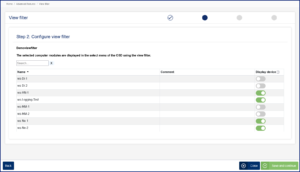
Especially when configuring your system via the OSD, characters are limited. So instead of including the location of the computers in their names (e.g. RM1-Rack4-AVID-22) and losing characters for the computer name (max. 15 characters), you can use the view filter to sort by criteria such as room and rack. This not only shortens the list, but also provides an overview and quick access to the desired computer. You will only see the filtered result. Of course, you can also set a default view filter for each individual user. That user will then only see the sources relevant to them in their selection menu.
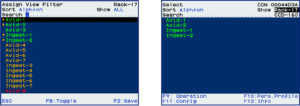
2. Yellow status
In the OSD of a matrix, colors indicate the status of the connected CPU modules. Previously, the OSD only highlighted the modules in either red or green. Red indicates that the computer of that computer module is either not connected or connected but not powered on. Green indicates that the computer is generally available through the matrix. Now, a CPU module can also be marked yellow if it is powered and connected to the matrix, even if the associated computer is not yet connected and powered up.
You can now enter the components marked with yellow lights into the Matrix database. This has the advantage that the matrix is available for configuration without a computer.
If you pre-configure the system in this way, you only need to connect the computers later. The rights system and all CPU settings are already available.
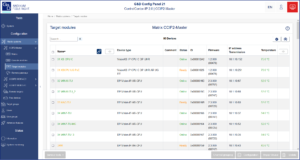
3. Return to Last Target
Another great KVM feature is the “Return to Last Target” function, as it allows you to use the OSD to return to the last computer you were working on.
But what is this feature good for, and why is it necessary for a good setup? You will learn more about this and many other great little features for users and administrators in the second part of our blog post series. So stay tuned.
- Leo Bull Appointed as CEO North America for VuWall and G&D - 12. January 2026
- 40 Years – 4 Perspectives: G&D through Four Different Lenses - 16. December 2025
- Trusted. Improved. VisionXS 2.0 - 15. October 2025

