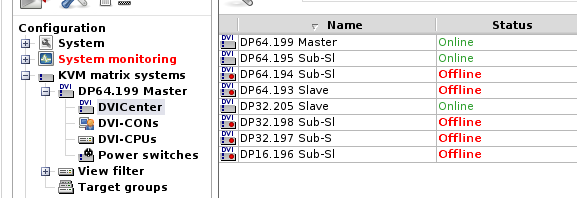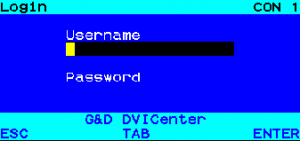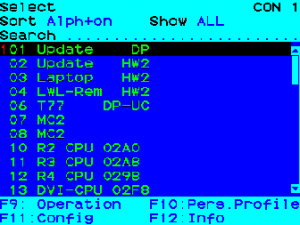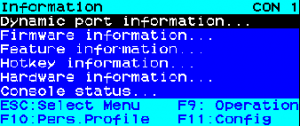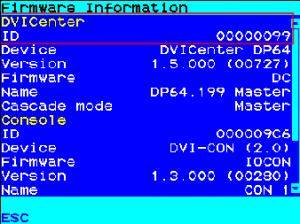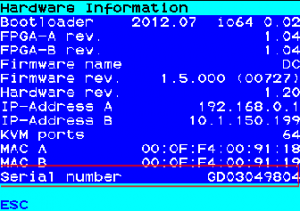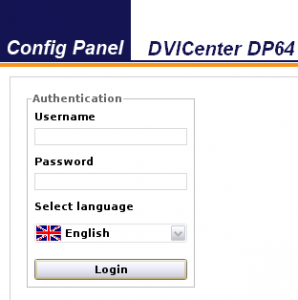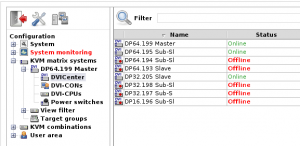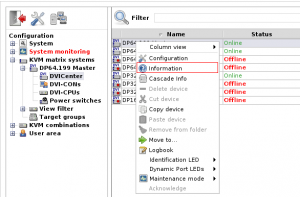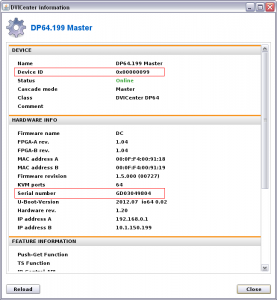Our customers often ask questions about certain devices. That’s why we want to use this blog to answer some frequently asked questions. Here we go with the first question:
How do I find the DVICenter device ID and serial number?
To find the DVICenter device ID and serial number, you can use either the on-screen display (OSD) or the Config Panel web application. To show the device ID in the OSD, proceed as follows:
Finding the device ID in the OSD:
- Open the OSD, and use your login data to log in to the OSD.
- The Select menu opens after logging in.
- Press F12 to open the Information menu.
- Use the arrow keys to select Firmware information and press Enter.
- Under ID, you can now read the DVICenter device ID.
Finding the serial number in the OSD:
- Repeat steps 1-3 from the paragraph “Finding the device ID in the OSD”. Or you can press Esc to return from the Firmware information menu to the Information menu.
- Use the arrow keys to select Hardware information, and press Enter.
- Under Serial number, you can now read the serial number of your DVICenter.
Finding device ID and serial number in the Config Panel
- Use your login data to log in to the Config Panel.
- In the directory tree, click KVM matrix systems > [Name] > DVICenter.
- In the device list, right-click the DVICenter leader and select Information from the context menu.
- Under Device ID or Serial number, you can now find the device ID and the serial number of your DVICenter.
And by the way: This description also applies for CATCenter KVM matrix switches.
Do you also have questions about our devices? Leave them in the comments, and we will answer them in future blog posts.
Latest posts by Bianca Schmidt (see all)
- Trade shows 2023: Experience G&D KVM products live and up close - 11. January 2023
- Innovative KVM solutions for control rooms - 14. December 2022
- Ada Lovelace – a true visionary and the world’s first female programmer - 12. December 2022